Setting up Payment Gateway in WooCommerce can be challenging for beginners. There are several payment gateways to set up payments but for worldwide payments PayPal and Stripe can be best. PayPal is a well known payment channel used for international payments. So, today we will discuss how we can set up a paypal payment gateway in WordPress. Let’s get started!
Step by Step guide to set up PayPal payment gateway in WooCommerce
Here we will discuss the setup of PayPal Integration with WooCommerece plugin. Before starting I will suggest to create a PayPal business or personal account according to your business model. Follow the steps and enjoy your eCommerce journey with PayPal.
Step 1: Install and Activate WooCommerce Plugin
First of all you must have WooCommerece Plugin on your WordPress website. If you don’t have then follow the steps given below otherwise skip it.
- Go to the WordPress Plugin Section.
- Search for “WooCommerce” in the plugin section.
- Install & Activate the WooCommerece Plugin.
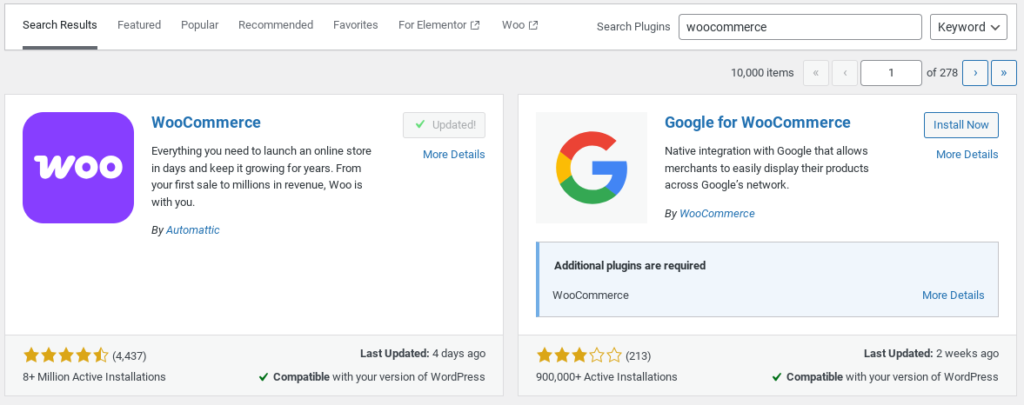
Step 2: Go to WooCommerce Settings > Payments
After successfully installing and activating WordPress Plugin. Now it’s time to integrate the PayPal payment gateway. Just look at the steps given below.
- Go to WooCommerece Plugin.
- We can see a Payments Section in WooCommerece Plugin.
- In the payment section, we can see the PayPal Payment option as shown in image.
- Click on the ‘Get Started’ button.
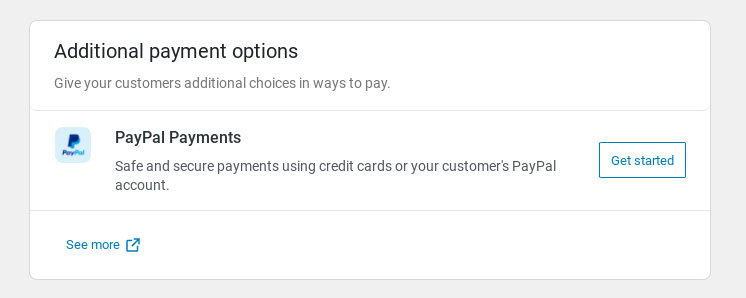
Step 3: Enable PayPal Payment Gateway
After clicking on the get started button you will be redirected on the page as shown in the image.

Scroll down and Click on the ‘Activate Now‘ button. Now we have to link our PayPal account with WooCommerece Plugin.
Step 4: Login with your PayPal Business Account
After clicking on the ‘Activate Now‘ button. We can see a pop up like given in the image.
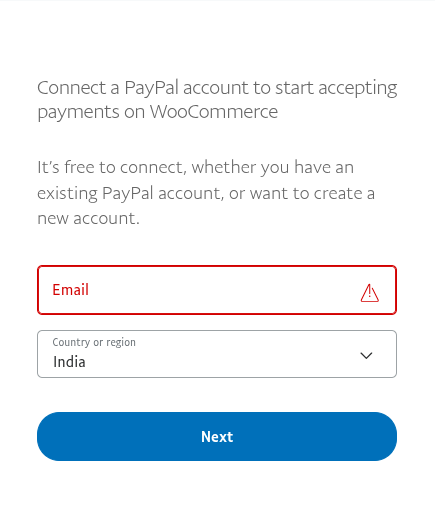
Here we have to enter our Email Address and Country region. Remember you have to put your PayPal account email here. Click on the ‘Next‘ button and sign in your PayPal account. It will automatically link your WooCommerce with PayPal.
Step 7: All Done!
All Done! We successfully set up our PayPal with WooCommerece plugin. Now you can easily accept payment through your ecommerce store in PayPal.
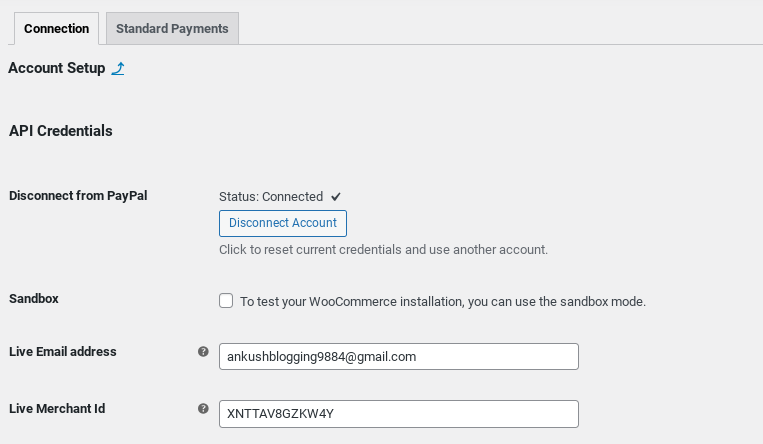
Conclusion
PayPal can be a great choice as a Payment Gateway Channel because of its worldwide access and popularity. I hope you enjoyed our blog post. Just put your question in the comment section and I will resolve them as soon as I can.
To setup your WooCommerece Plugin you can visit phoolwala.shop/setup-woocommerce-plugin-in-wordpress here. Thanks for being a part of the blog matrix.

